 |
||















|
Installing & Managing SLO's Track Lists Some
time ago Team SLO made the decision to have an Always Podded List so
that at the very least we had a minimum of 30 tracks in common with each
other. After about 1.5 years we decided that wasn't enough; there
were just too many great tracks being omitted from our racing
repertoire. Additionally, the overall consensus was that we waste a great
deal of time trying to figure out who has what tracks when in rooms with
racers from other teams. With that in mind, we came up with
additional racing lists, & I'm here to tell you, after you've
experienced the variety, ease of use, and flexibility of our system,
you'll understand why it's gaining more and more popularity. With
over 200 tracks in common amongst our team members (and many others who
now have our lists), we think there's something there for
everyone. However, if your team would like to develop its own
list(s), let us know. It stands to reason that if you have one or
more of our lists we should reciprocate in kind. NOTE If you're interested in adding individual tracks/trucks to your game vs. large quantities, but you're unfamiliar with the process, please refer to our Help page for step-by-step instructions.
******IMPORTANT NOTE****** We use two different methods for swapping lists - MTM Starter & PODSwap. One isn't better than the other; it's simply a matter of preference. Regardless of which method you choose, the very first step is to download Fixmore4 & extract it to your MTM 2 folder. It's required in order to properly mount the lists & successfully run the game.
NOTE Get all of our track list settings pages in one easy download here.
|
|
 |
||